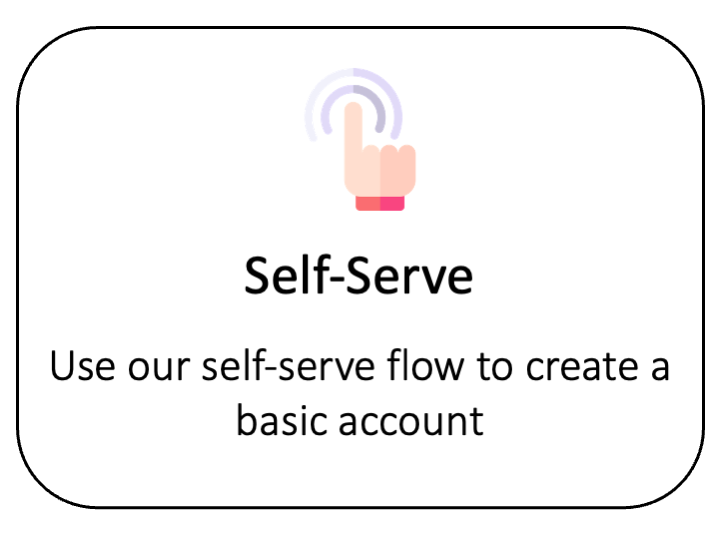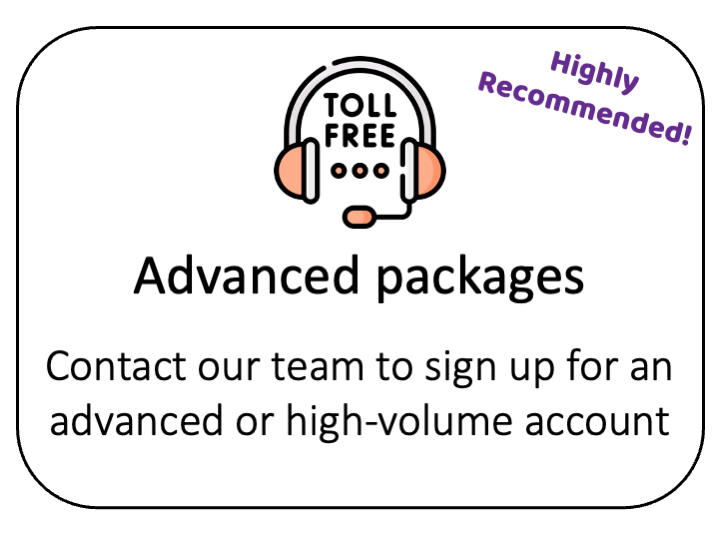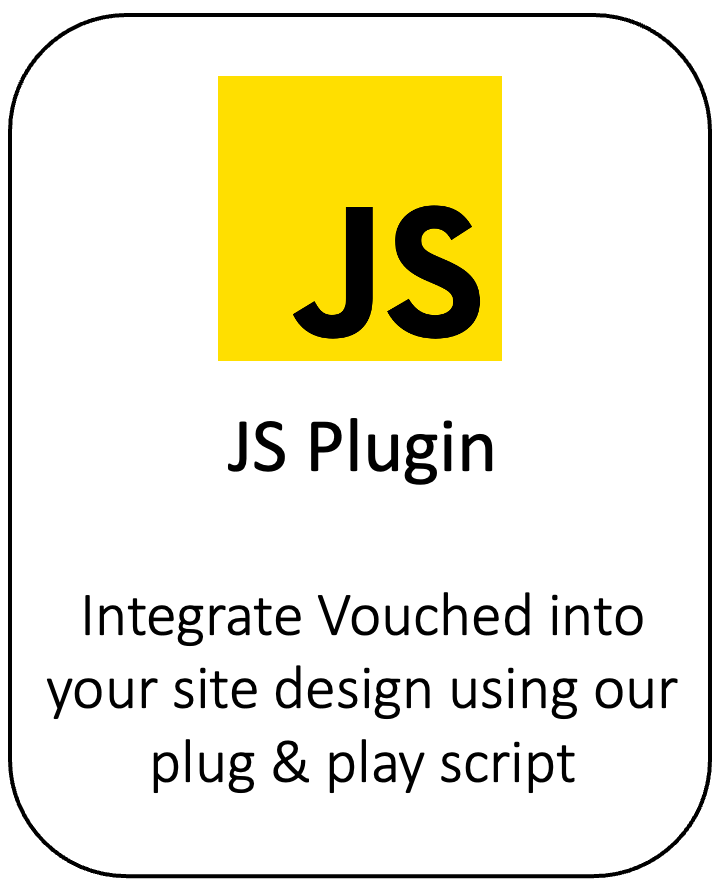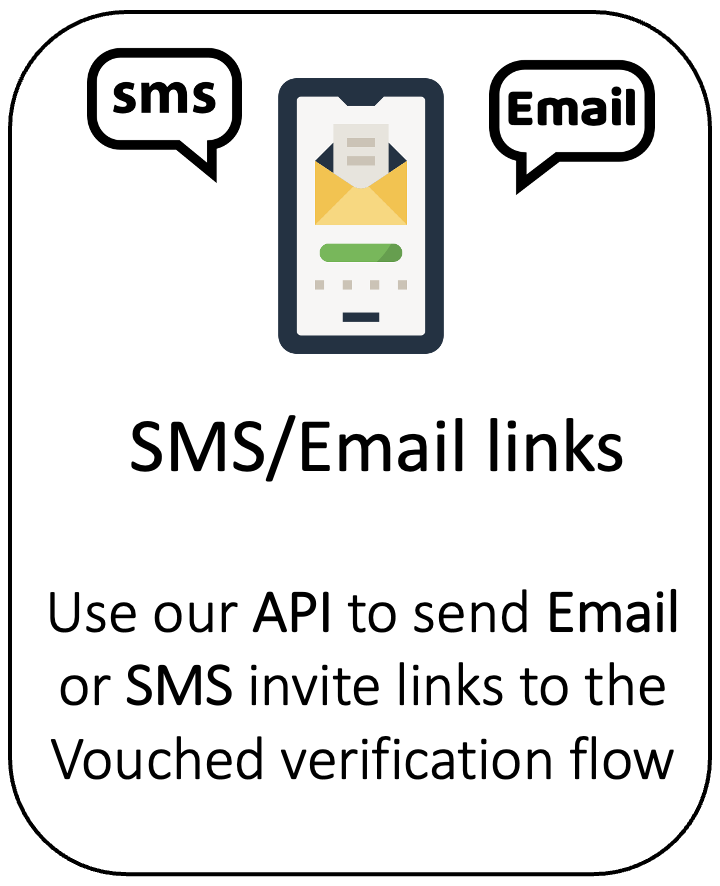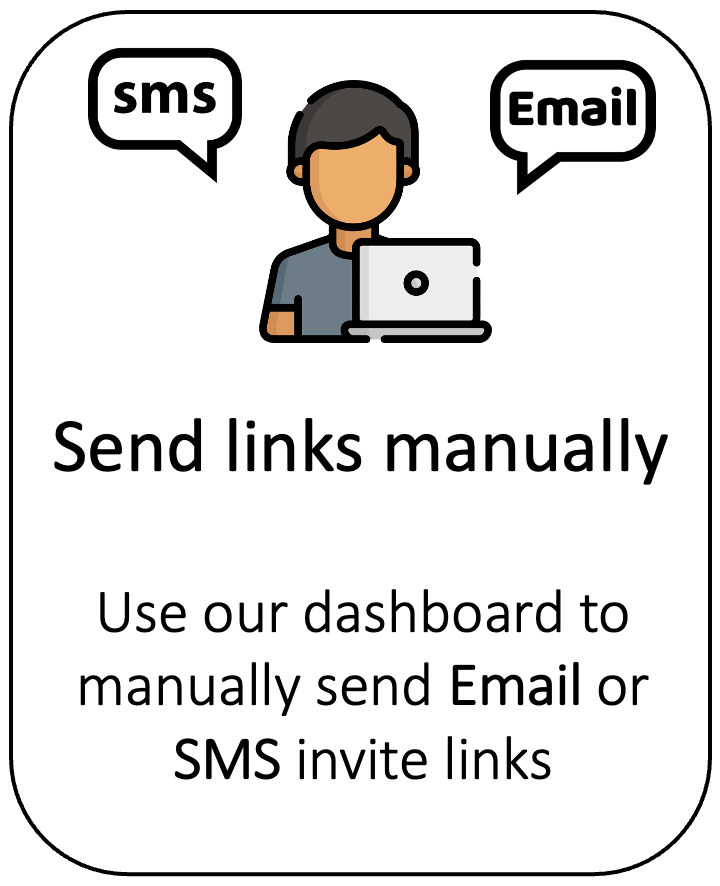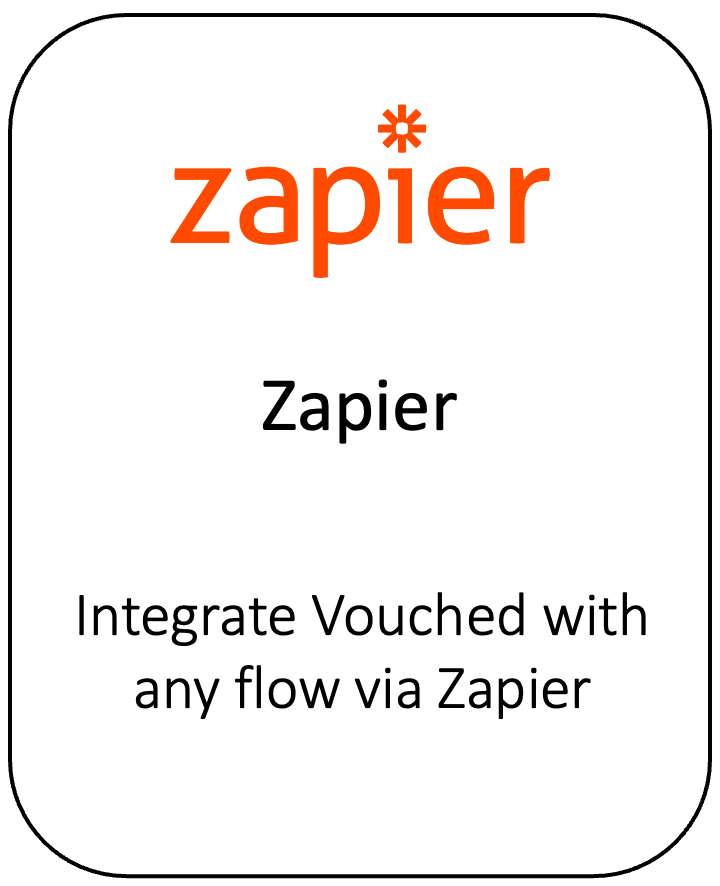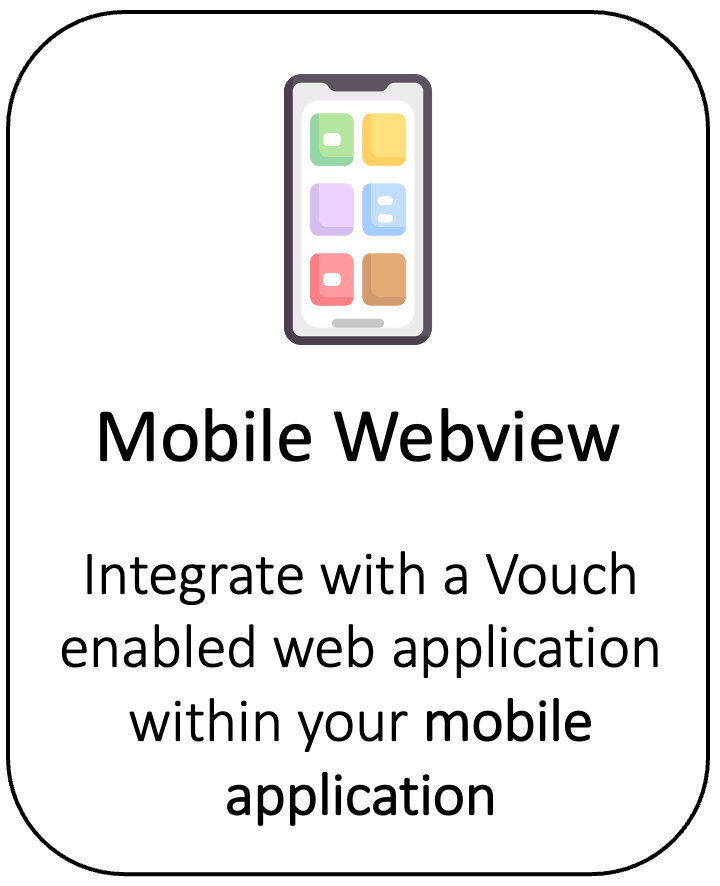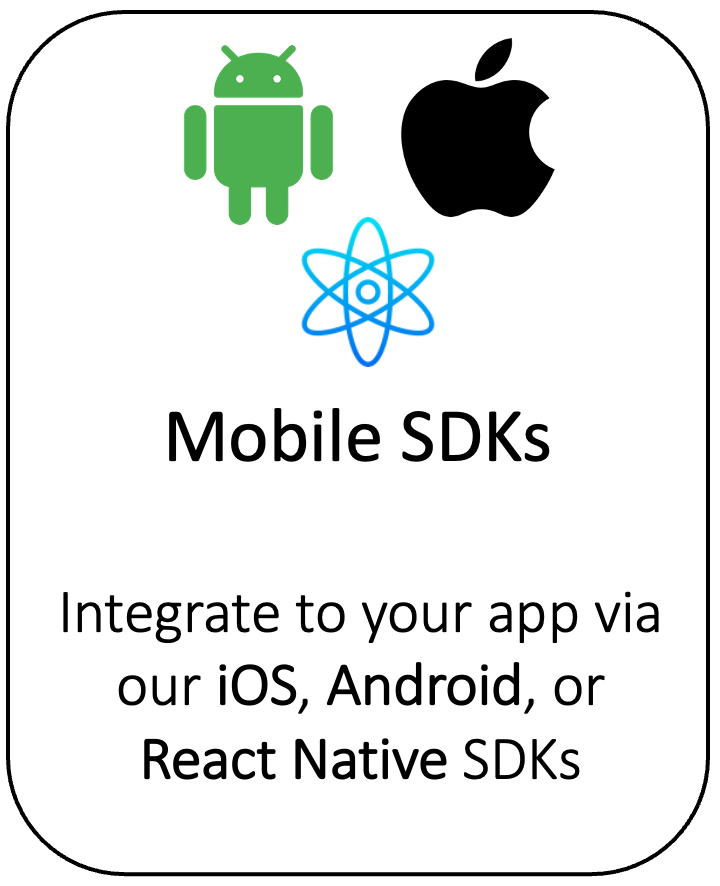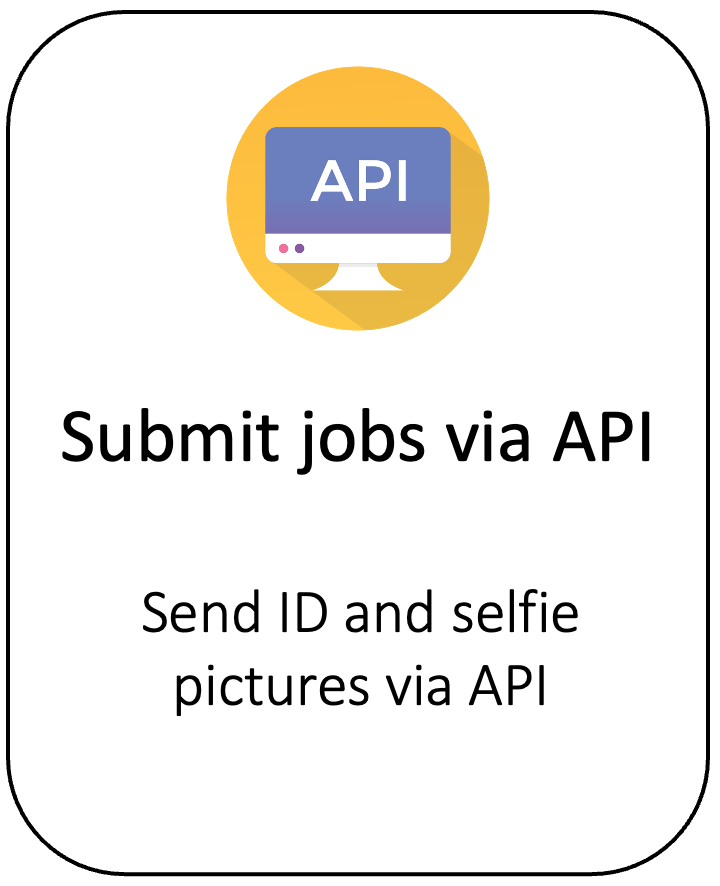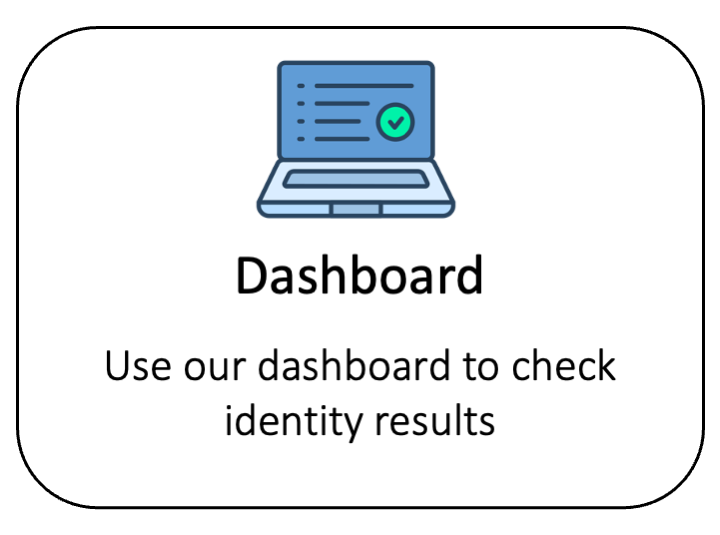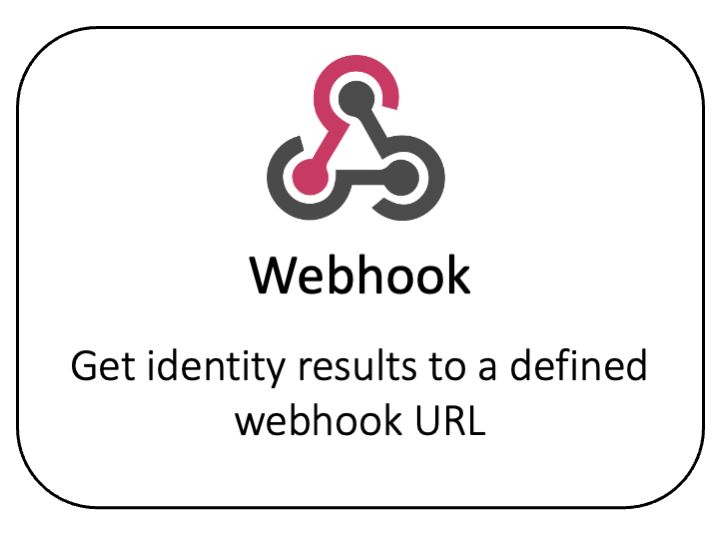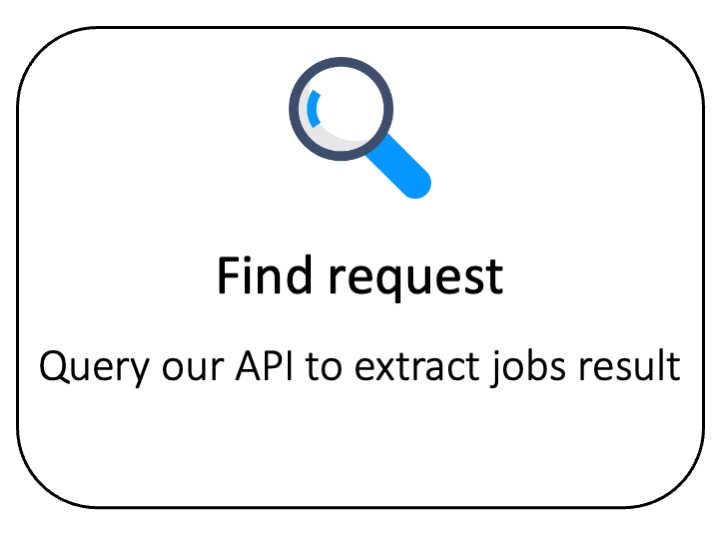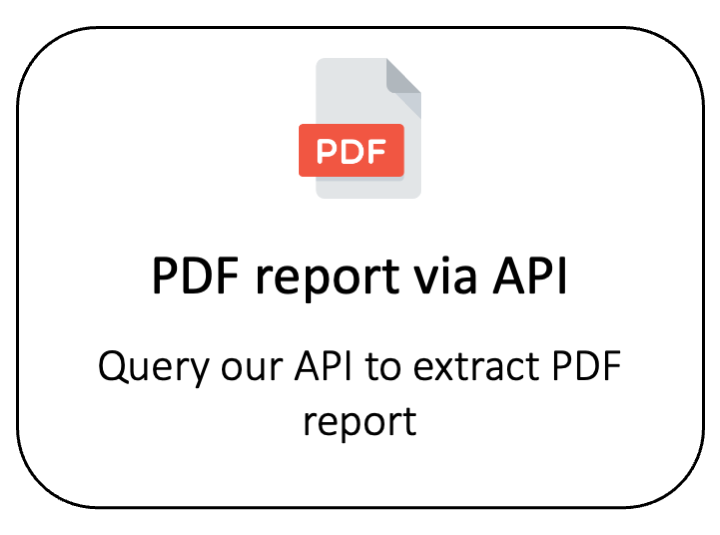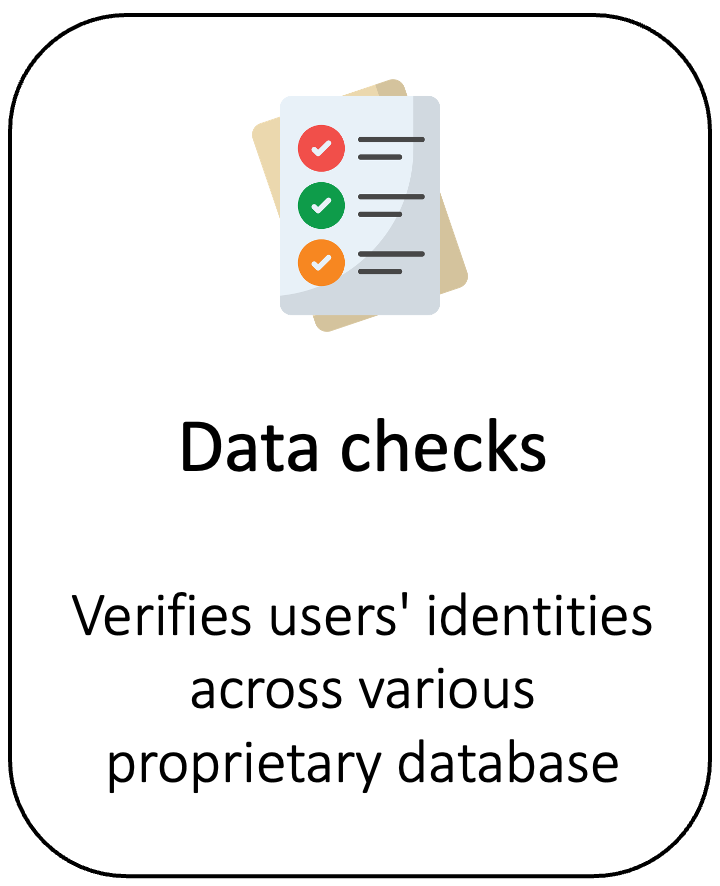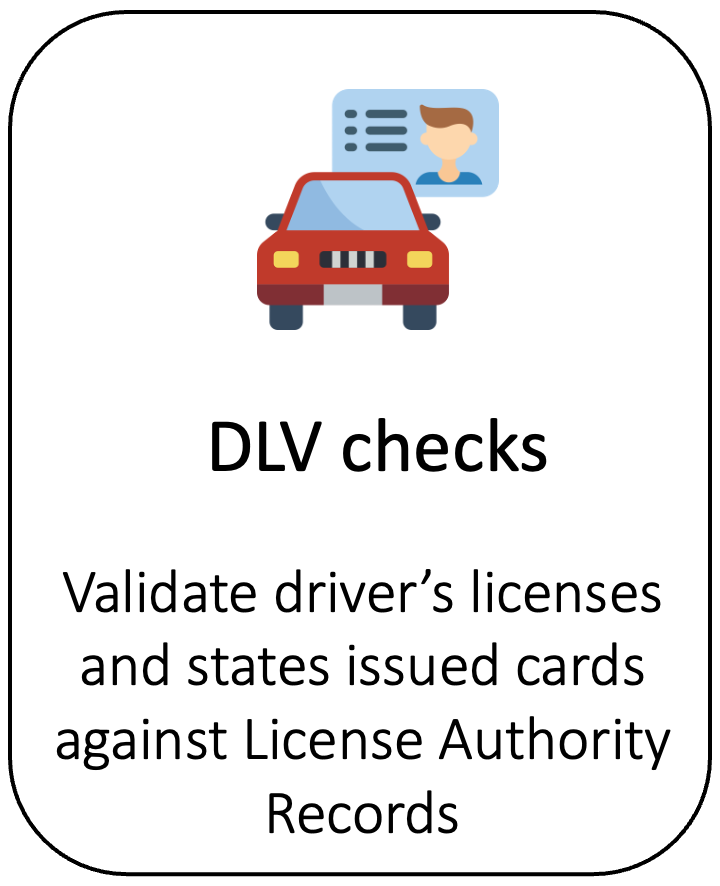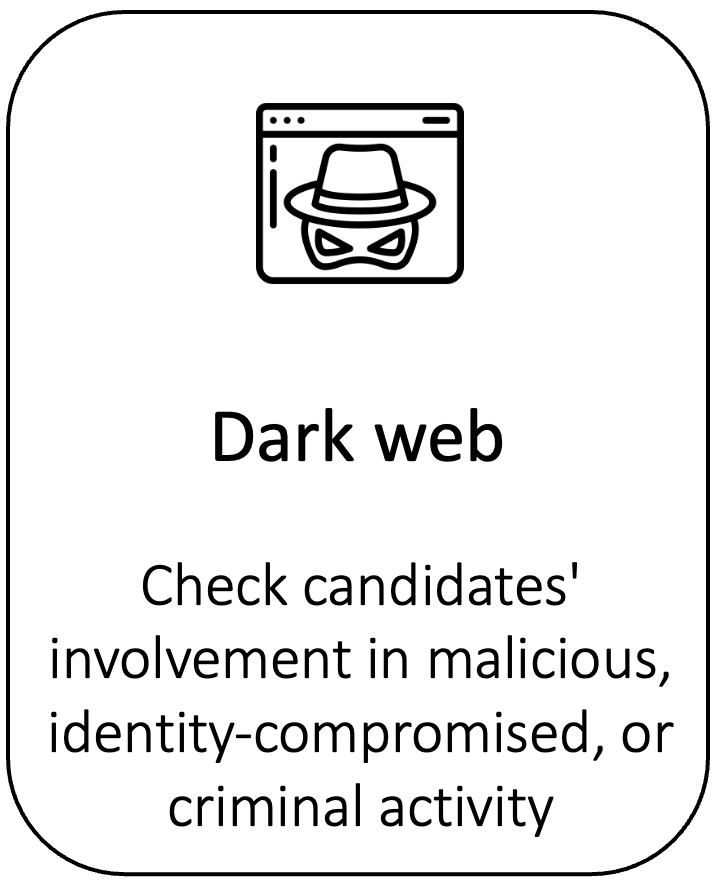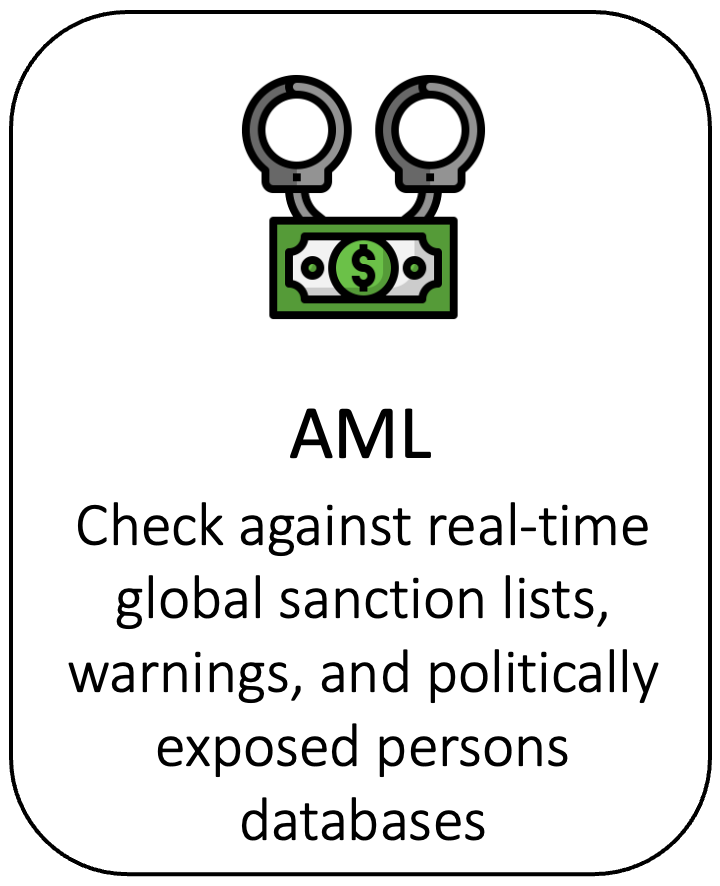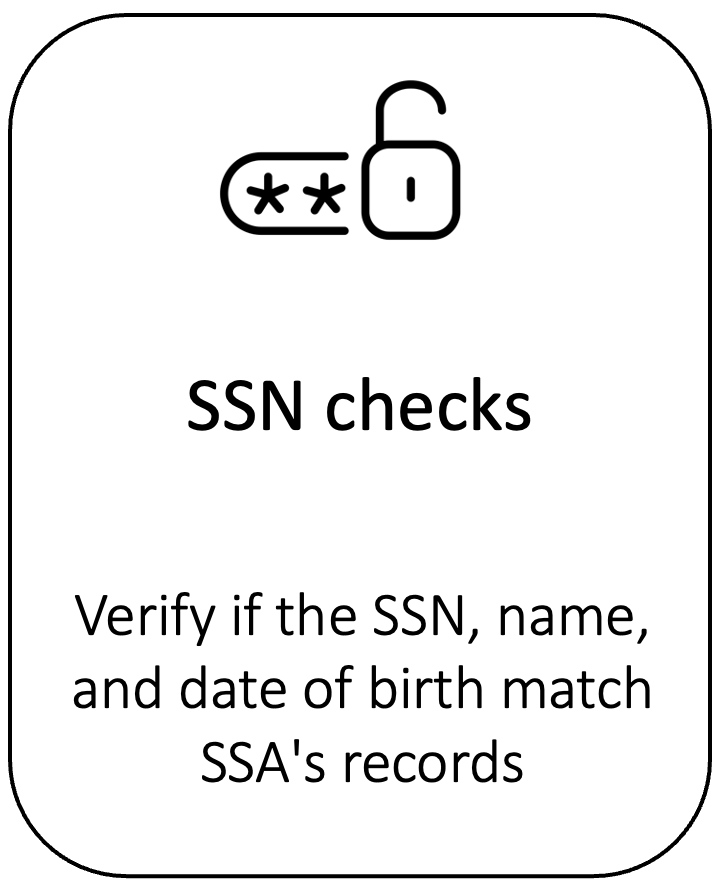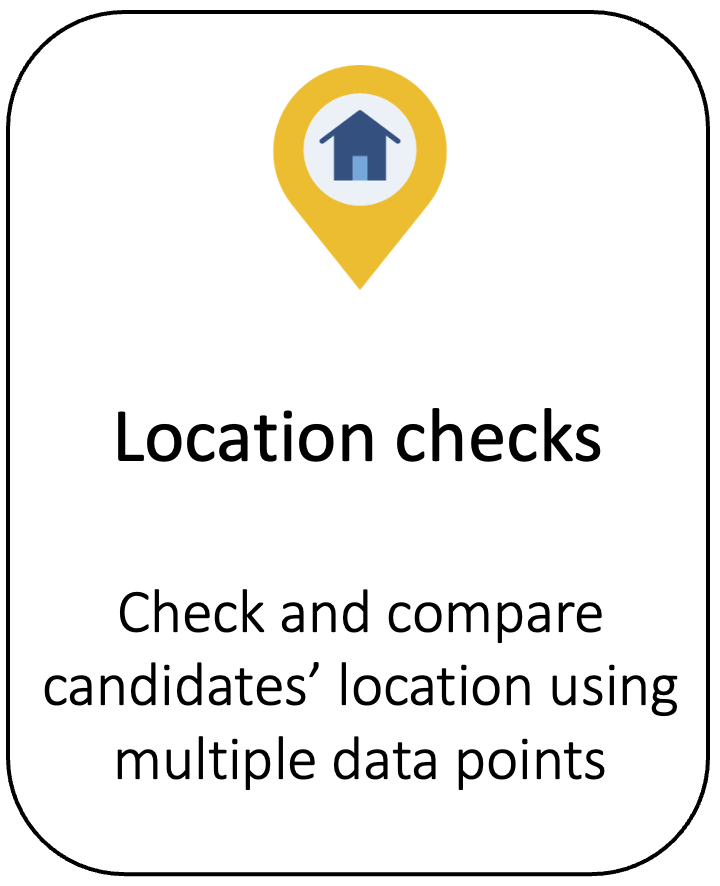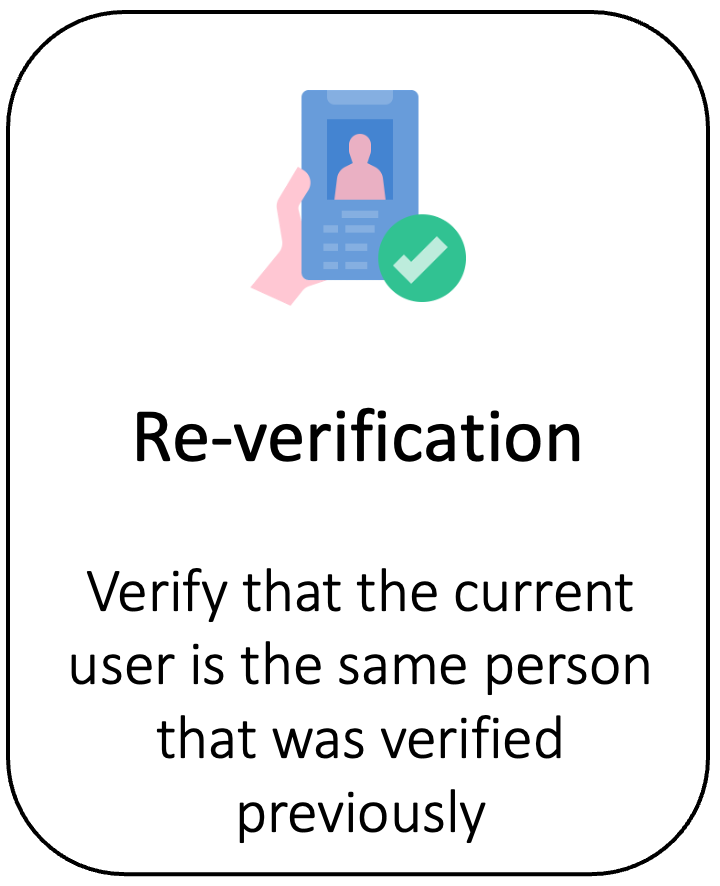Getting Started
Overview
Vouched is an identity verification platform powered by artificial intelligence. It is completely automated and requires no extra human intervention for verifications. Using our tech, have your users take a picture of their ID and themselves, send them to us, and Vouched will verify the authenticity of their identity.
Whether your application is desktop, web, or mobile, Vouched offers many solutions for seamless integration.
Integrate Vouched - step by step guide
- Create an account
- Choose an integration method
- Get the verification results
- Additional checks
Step 1 - Create an account
Step 2 - Chose your integration method
Step 3 - Extract verification results
Step 4 - Additional checks
Privacy
Vouched is built with privacy in mind so you can protect your users' data. Vouched has SOC2 Type 1 certification as well as ISO/IEC-27001 and ISO/IEC 27701 certifications. Personal information is processed in compliance with California Consumer Privacy Act (CCPA) and General Data Protection Regulation (GDPR).
Example Code
Example use cases are also available on our Recipes page and in Python , Java, React and NodeJS.
Updated 12 months ago